Quick access to track your diet goal
Click on the tracking icon 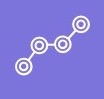 in your desired diet goal.
in your desired diet goal.
On the next screen, click ‘Recent Food’ just underneath the type of meals to add your recently added food.
You can also click on ‘Quick Add’ underneath the type of meals to quickly take you to the ‘Add Food’ screen.
Next, specify the type of meal and add food from our database and the number of serves and click ‘Add.’
If you want quick access to the ‘Pix Your Food’ option, click on the tracking icon in your desired diet goal.
Click on ‘Take Picture’ underneath the types of meals.
Related Articles
Adding a new diet goal
Click on the menu and navigate to Diet Coach screen. Now add a new diet goal by clicking on ‘+.’ The next screen will allow you to add your goal from our database. Simply search the database or choose one of the pre-created diet goals. Click on the ...Track your diet goal
Click on the menu option and navigate to the Diet Coach screen. Click on the tracking icon in your desired diet goal. On the next screen, click ‘Add’ next to the type of meals to add your food. You will now get the option to search for your food from ...Quick access icons
Accessing help & support To quickly access the ‘Help and Support’ feature, click on the ‘?’ next to the menu on the home screen. Accessing home To quickly access the home screen, click on the first icon from the left at the bottom of the home screen. ...Track your exercise goal
Click on the menu option and navigate to the Exercise Coach screen. Click on the tracking icon on your desired exercise goal. On the next screen, click ‘Add’ next to the goal name to add your exercise to track. Then, select the type of exercise you ...Edit your diet goal
To edit a diet goal, go to the Diet Coach screen by clicking on the menu. Click on the pencil icon next to Goals and edit your desired diet goal.